How to Adjust Settings on NPNY ENP & LinkedIn Group
Posted about 12 years ago by Juliette Blount
This announcement has 1 attachment:
Please see the following instructions (also as attachment) for adjusting your settings on NPNY ENP & LinkedIn sites:
How to Adjust Post Settings on ENP Network
1. Log into ENP Network
2. Click "View your public profile" on the upper left under your name
*Optional: You can click on "Edit you photo" to upload a picture
3. Click "Edit your profile"
*Optional: You can click on each profile heading and enter as much (or as little) information as you are comfortable with. Remember: Only the red starred (*) options are required.
4. Click check box to enable "Weekly activity updates"
5. Under "Email Notifications from Groups You Follow", make sure that the "Announcements, Events & Messages" boxes are checked
*Note: ENP does not currently have the feature to allow you to control post frequency. You will receive an email as soon as it is posted and will receive a summary of posts in your "Weekly activity update". ENP is working on adding a post frequency option in the future
How to Adjust Post Settings on NPNY LinkedIn Group
1. Log into NPNY LinkedIn Group
*Remember: NPNY LinkedIn Group gives members-only access to exclusive job postings
2. Hover your cursor over "Interests" at the top bar
3. Click "Groups"
4. Click "NPNY"
5. Click the " i " (information and settings) at the upper right corner of the screen
6. Click "Your settings"
7. Click check box to enable "Digest Email"
8. Select "Daily" or "Weekly" from the "Delivery Frequency" drop down menu depending on your preference
*Optional: Click check box to enable the NPNY group manager and/or NPNY group members to email you through LinkedIn
*Remember: Hover over your picture (profile square) in the upper right corner to make changes to general LinkedIn account & privacy settings